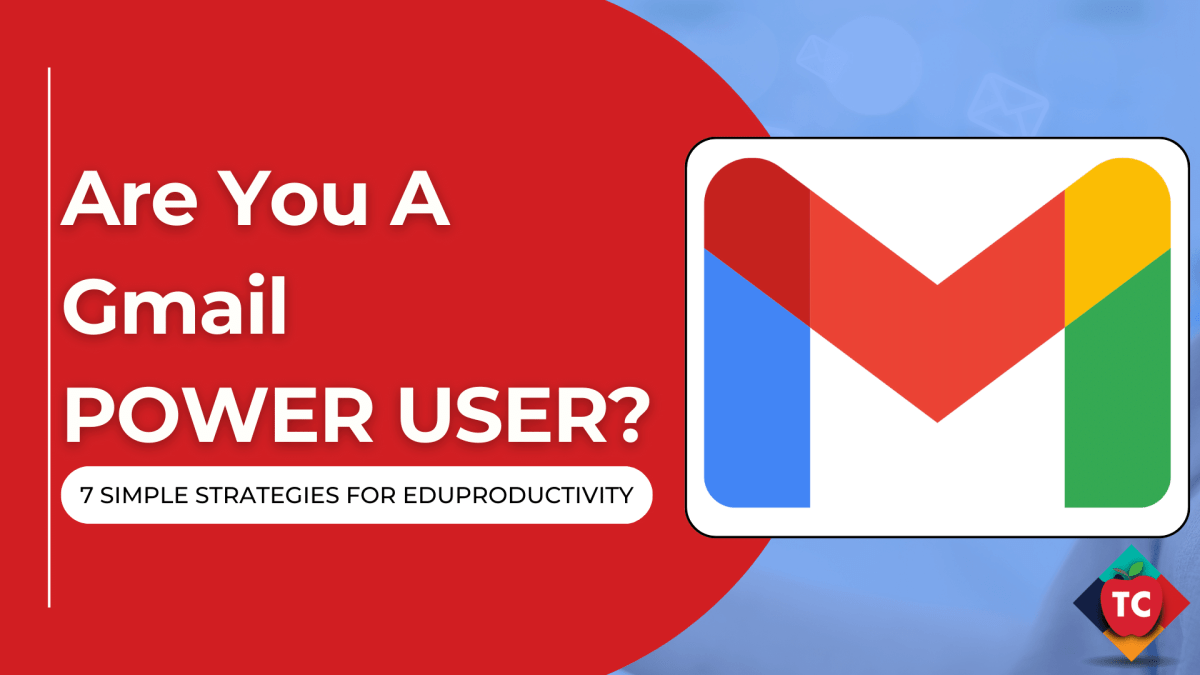- Master the Inbox
- Master the art of email
- Link to …. Don’t Attach Documents, Photos, Videos, and PDFs.
- Keep organized using Tasks
- Create a Fun Email Signature
- Uncluttered your Inbox using Filters and Favorites
- Share to Calendar
- What are your favorite tips and tricks?
- Please Like, Subscribe, Follow … and Share!
Are you thinking of making the shift from your current email to Gmail? Are you trying to figure out how Outlook features translate into the Google world? I need to confess at the top of this post. I am NOT a big fan of Gmail. I honestly don’t get it. It’s big and it’s scary, and I don’t fully understand how much of it works.
I’m used to having emails and folders and rules, and when I look at Gmail, I don’t know where to begin. I don’t know how to find the emails I’m looking for and I don’t have the first clue as to where to go for help.
It is for these reasons and so much more, that I came up with 7 quick and easy steps to become a Gmail power user. As I make the switch from receiving my Gmail emails in other popular inbox applications (Outlook, Apple Mail, etc…) I am slowly beginning to understand the power and simplicity of the Gmail ecosystem and I’m finding that it’s actually pretty easy to convert your thinking over. Here are 8 quick and dirty tips and tricks to becoming a Gmail wizard.
Master the Inbox
At the heart of any email client is the Inbox. For many, this is the central location where thousands if not tens of thousands of emails reside. It’s the clutter of all clutter. Did you know that you can quickly change the view of your inbox to reflect the type of thinker you are? By clicking on Settings-Inbox you can customize the way your inbox looks by creating a view with unread messages on top, or by ordering your emails based on importance (instead of by date) and you can emails that have already been set up to be filtered to your labeling system?
The goal for your inbox shouldn’t necessarily be “inbox zero” but Gmail does make it very simple for us to achieve this mythological state of being by providing a system for us to quickly view, organize, and move on with our messages. Before reading any further, my advice is this: Stop … Breathe …. and Dive into Inbox Settings, and remember that efficiency comes with a cleaner inbox rather than a messy one.
Master the art of email
I know this sounds crazy. Email has been around for quite a long time now and an email client is an email client ….. right? Gmail provides two efficient ways of composing an email. You can compose your email on the right of the screen out of the way of your main inbox or, you can enable full screen and take advantage of a beautiful full-screen (almost) email application.
Link to …. Don’t Attach Documents, Photos, Videos, and PDFs.
Many of us will have to spend time on this email box changing our thinking. For many of us, we are used to composing an email and then attaching files to that email. If this is the way you are still trying to do things in Gmail, you simply are not understanding the way that the Google system works. My suggestion to you is this. Instead of adding an attachment to the email, simply click on the Google Drive icon at the bottom of the email editor and link to your Docs, Sheets, Slides, PDFs, and even VIDEOS. This not only keeps your inbox levels down but saves you space. While GAFE accounts provide unlimited storage, your personal Gmail inboxes only start you out with 15 GB of space. If you have a file in your Google Drive and also in an email (or a few emails) that is now double if not triple the space being taken up by a single file.
Keep organized using Tasks
One of the unseen heroes in your Gmail toolbox is Tasks. If you click on the little triangle next to the word “Gmail” on the top left of your screen, you will see a drop-down of your Contacts and Tasks. Tasks “should be” where and how you keep your To-Do’s. You can quickly take notes and set due dates that show up in Google Calendar. Did you know you can create nested To-Dos in addition to creating multiple Task lists? It’s a pretty powerful feature that when used on the road also syncs up to your mobile applications.
Create a Fun Email Signature
You have your email composed and are all ready to send out your email. You do this time and time again. Did you know that you can create a personalized email signature? By going into Settings-General, you can create a unique email signature complete with any links, graphics, and text style you wish.
Uncluttered your Inbox using Filters and Favorites
If you are used to using applications such as Outlook or Apple Mail, you are familiar with their folding system. An email gets organized in a folder which is inside of another folder. It’s what I call “Microsoft Thinking.” When you are in Gmail, it’s time to completely change that thinking …. “slightly.” Folders are no more and instead, Gmail is dominated by “Labels” but the catch is this; an email can have multiple labels. One of the ways that we can organize is to create a series of labels and filters for your emails to keep our inbox uncluttered.
Share to Calendar
Do you have an email that is asking you to attend an upcoming event? It's super easy … bearly an inconvenience to open up Google Calendar on the right-side panel and create a new calendar event. This not only saves time but allows you to stay productive in a single app rather than tab-switching and getting lost in your work.
What are your favorite tips and tricks?
Let's be honest. This blog post only touches a few basic items in Gmail. They say you only use about 10% of your brain in a lifetime and I feel that many of us only really use 10%
Please Like, Subscribe, Follow … and Share!
Subscribe to my Newsletter
Social Media
Audio Podcasts
Contact Me
- Email: feedback@teachercast.net
- Contact Page: TeacherCast.net/Contact
Let's Chat
- Visit My Bookings Page
- Professional Development
- Invite me to your school, conference, or company for a professional learning opportunity, featured speaker role, or keynote speech
- Smore: The Ultimate Tool for Educators' Newsletters and Communication - August 28, 2024
- Google Keep for Instructional Coaches: Building an Effective Short-Term Memory System To Help You Stay Focused and Organized - July 29, 2024
- Empowering Neurodiverse Learners: SMART Technologies’ Innovative Edtech Solutions - July 17, 2024