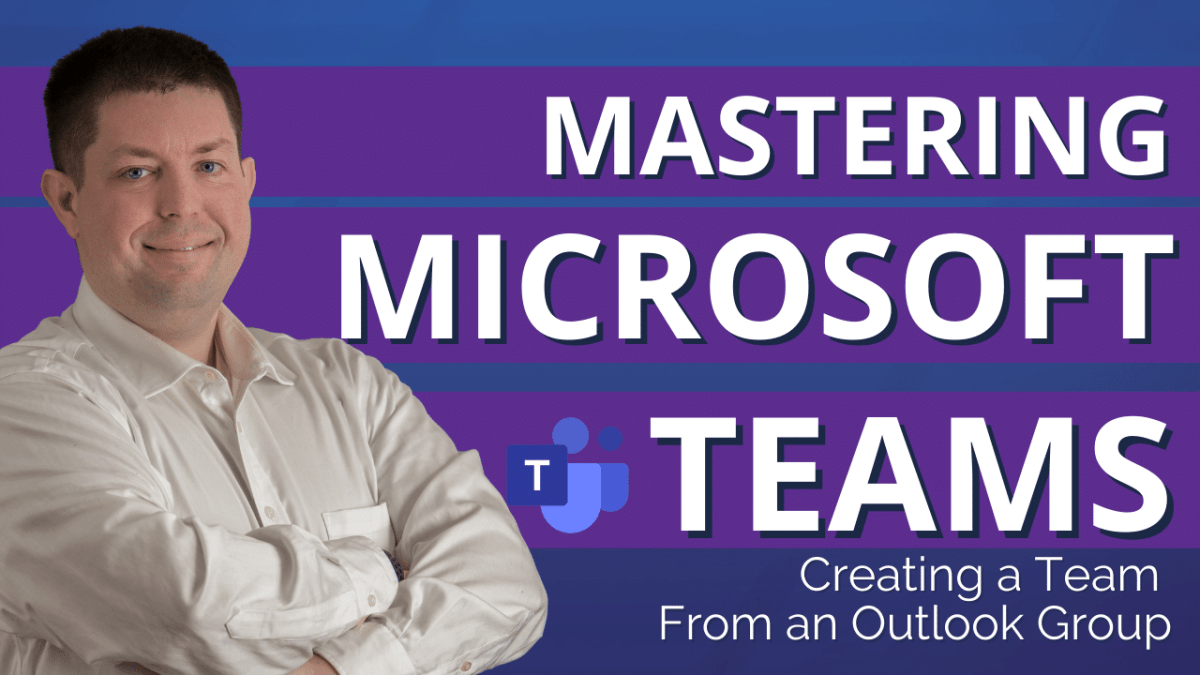In this post, you will learn how to create a series of Microsoft Teams environments based on the creation of Microsoft Outlook Groups. To read the first blog post in this series, please CLICK HERE.
Is your school district or organization thinking about making the big transition to Microsoft Teams? The journey from “Point A” to “Pont B” can be simple, but often you might find yourself looking back and wishing you might have done a few key steps differently.
In our first post on this topic, we discussed the importance of starting your transition by first creating a series of Microsoft Outlook groups. By creating Outlook Groups first, you set yourself up for having not only a unified SharePoint environment from which you can share your organizational files (which you can also have by simply creating everything directly in Teams) but you will then have a unified Outlook Calendar system to keep internal events and activities (which you don't get when you only create teams using MS Teams).
Why use Microsoft Teams?
Microsoft Teams is an online digital learning environment that is unlike nothing else in education. Microsoft Teams can be thought of as many things depending on where you sit in an organization. For me, when I train both teachers and administrators on Microsoft Teams, I break it down into two distinct platforms.
- A Communications Portal
- A District (or organization) owned Hard Drive
The reasoning behind these two distinctions is because, at its core level, Microsoft Teams is a platform built on Microsoft SharePoint technologies. Meaning, it's a gigantic hard drive. Secondly, inside Microsoft Teams, lies a pretty awesome communication tool that comes complete with message boards, group chat, as well as a few other pretty awesome applications that can be used to always keep everyone on the right track.
How Do You Setup Microsoft Teams For Your School District?
In this video, you will learn how to create your Microsoft Teams environment from previously created Microsoft Outlook groups.
00:00 – Start
00:30 – What Does an Outlook Group Do For You?
01:19 – A Tour of Microsoft Teams
01:47 – How to Create a New Microsoft Team?
02:07 – Create a Team from an Outlook Group
02:46 – Microsoft Teams Settings
03:56 – Member Permissions
05:17 – @Mentions
05:30 – How to Generate Microsoft Team Codes
05:49 – Working with GIFS and Emoji in Teams
06:07 – Microsoft Teams Analytics
06:26 – App Connections
06:59 – How to add Channels to MS Teams
10:54 – Closing
Outlook Groups and Microsoft Teams are Complete … What is Next?
Once you have created your Microsoft Outlook groups and have mapped out your school building and curricular department Microsoft Teams homes, the next step is to take advantage of the power of Microsoft SharePoint and build your school district an internal staff Intranet using SharePoint Websites. This will be covered in an additional video and blog post!
Please Like, Subscribe, Follow … and Share!
Subscribe to my Newsletter
Social Media
Audio Podcasts
Contact Me
- Email: feedback@teachercast.net
- Contact Page: TeacherCast.net/Contact
Let's Chat
- Visit My Bookings Page
- Professional Development
- Invite me to your school, conference, or company for a professional learning opportunity, featured speaker role, or keynote speech
- Smore: The Ultimate Tool for Educators' Newsletters and Communication - August 28, 2024
- Google Keep for Instructional Coaches: Building an Effective Short-Term Memory System To Help You Stay Focused and Organized - July 29, 2024
- Empowering Neurodiverse Learners: SMART Technologies’ Innovative Edtech Solutions - July 17, 2024