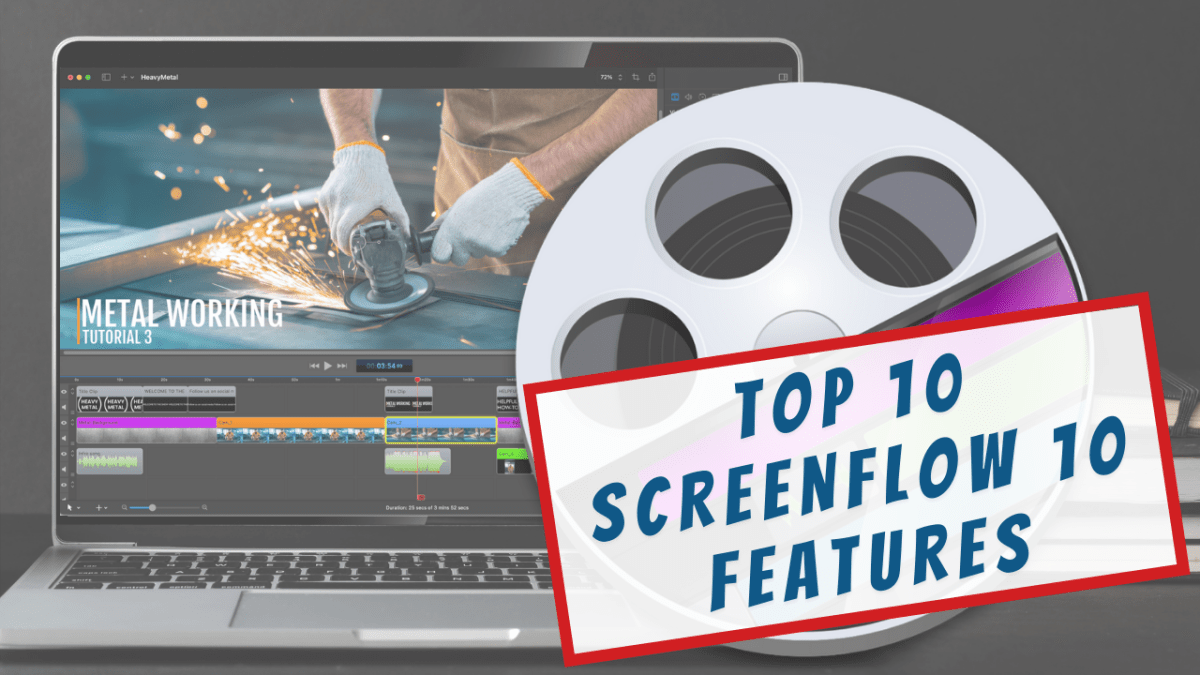With the 10 year anniversary of TeacherCast coming up on July 11, 2021, I have recently been reflecting on some of the applications that have been with me since the beginning. When TeacherCast began, it was originally conceived as a video platform that highlighted tutorials to help teachers learn how to use EdTech in the classroom. While over the years, TeacherCast has changed quite a bit, the one constant application that I use each week to create videos on my YouTube channel is ScreenFlow.
ScreenFlow, by Telestream, is a dynamic screen recording application that allows users to record either their computer screens, or their mobile devices and export a professional video tutorial, social media graphic, or image. In 2019, we named ScreenFlow one of our Award Winning applications.
This year, Telestream released the new ScreenFlow 10 and it’s packed with great features that teachers are going to enjoy using to create dynamic lessons with their students.
Let’s take a look at how you can use ScreenFlow in your digital classroom this year!
10 Features of ScreenFlow Educators Can’t Live Without
Hide Desktop Icons
One of the lessons that many educators learned this year was to keep their desktops clutter-free of anything that might not be needing to be seen by their students.
One of my favorite features of ScreenFlow is the ability to hide your desktop icons. This means that even if you are not actively editing video or recording your screen, you can show off a clean desktop to your meeting participants or students with just the click of a button.
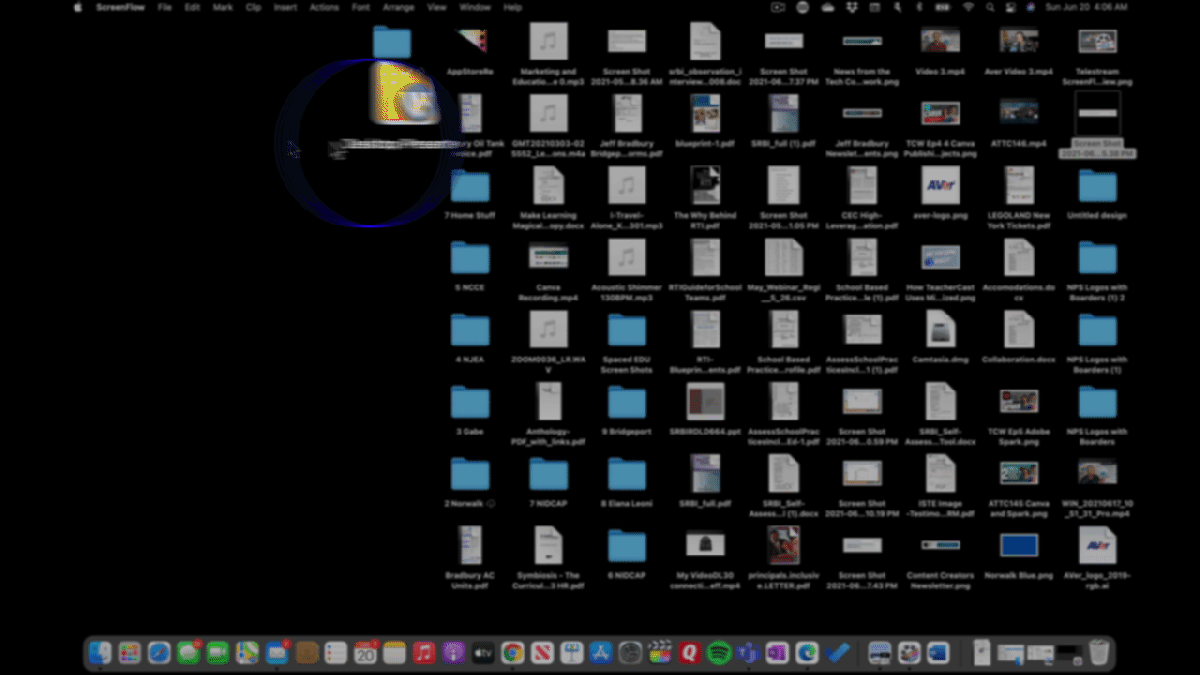
Record Tutorials Directly from your Mobile Device
ScreenFlow makes it very easy to record your mobile devices. No matter if you are on iOS or Android, iPhone or iPad, you can create dynamic learning tutorials on all platforms that can be edited to meet the needs of your course or classroom.
Chroma Key and Background Removal
Are you looking to use a Greenscreen in your video tutorials? ScreenFlow has an easy-to-use Chroma Key feature to help you add a different background to your videos.
But what if you don’t want to create a video but need this feature?
ScreenFlow also has a powerful Background Removal tool that can be used to help you create video thumbnails. Simply take a video of yourself, save a frame and remove any unwanted info to save the frame to your desired format.
Add Google Slides, PowerPoint, and Keynote into your Video Tutorials
Using ScreenFlow’s built-in graphics tools, it’s very easy to record yourself while speaking your presentation but to take your video up a notch, export your slide decks to images and add a voice-over to your slide images for even more control over your project.
14 Different Video Presets
Are you looking to create a horizontal video? How about a vertical video? What about a square video for Instagram?
When setting up a new project, ScreenFlow provides 14 customizable presets so that you can make sure you have the right size project setup for your exporting needs with options for adjusting the Height, Width, and Timeline Framerate of your project.
Easy Export to YouTube and Google Drive
ScreenFlow provides several options for exporting video to your desktop for sharing and archiving. In addition, it also has the ability to publish your video directly to YouTube, Vimeo, Google Drive, and Dropbox.
Batch Export
Are you working on multiple video projects all at once? ScreenFlow’s Batch Export feature allows you to create an entire online course’s worth of videos and export them all at once while you are busy elsewhere.
Closed Captioning and Multi-Language Support
One of the features that I have been adding to my videos is an added track for multi-language learners. With ScreenfFlow’s simple-to-use text features, it is easy to add both closed captioning and subtitles in a variety of languages to your project to support all students in your classroom.
Picture – in – Picture
Editing video using ScreenFlow is very close to editing a photo in Photoshop. Everything on the screen is in “layers.” It is very easy to create a multi-video project that is perfect for virtual performances or musicals
Project Archiving
Out of all of the new and outstanding features of ScreenFlow, my favorite has to be Project Archiving. Let's say that you are recording a ton of video that needs to be edited down into a single project. With Project Archiving, ScreenFlow will remove the media that you are NOT using in your project and only save the parts of audio and video that you ARE using. This is a golden feature that allows you to save a ton of hard drive space long term.
How Does ScreenFlow Fit into the Curriculum?
Screencasting simple How-to videos and creating standards-based flipped classroom videos is one of those skills that every teacher should have in their back pocket. As two of the popular “4C’s,” video editing tools promote creativity and collaboration between teachers and students.
Popular Video Projects
- “Reading Rainbow” style book reviews
- Digital Presentations
- Editing sporting events and performing arts events
How Does ScreenFlow Fit Into The ISTE Standards?
ISTE Standards for Teachers
- Standard 2: Design and develop digital age learning experiences and assessments
- Standard 3: Model digital age work and learning
- Standard 4: Promote and model digital citizenship and responsibility
Where Can We Find More Info?
- ScreenFlow Homepage
- ScreenFlow Video Tutorial Series
- @Telestream – Twitter
- @TelestreamInc – Facebook
Download Your Copy of ScreenFlow Today!
If you are looking to create dynamic video tutorials this year, I highly recommend you check out ScreenFlow 10 today.
ScreenFlow can be downloaded for FREE by visiting the Telestream website.
Please Like, Subscribe, Follow … and Share!
Subscribe to my Newsletter
Social Media
Audio Podcasts
Contact Me
- Email: feedback@teachercast.net
- Contact Page: TeacherCast.net/Contact
Let's Chat
- Visit My Bookings Page
- Professional Development
- Invite me to your school, conference, or company for a professional learning opportunity, featured speaker role, or keynote speech
- Smore: The Ultimate Tool for Educators' Newsletters and Communication - August 28, 2024
- Google Keep for Instructional Coaches: Building an Effective Short-Term Memory System To Help You Stay Focused and Organized - July 29, 2024
- Empowering Neurodiverse Learners: SMART Technologies’ Innovative Edtech Solutions - July 17, 2024